Create A New Page1. Open Page BuilderLogin to your account, click the Construction Tools tab and click EZ-Page Builder 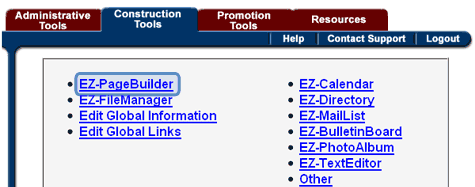
2. Create A New Page Choose “New Page - Blank” in the opening screen. Set Mobile Mode
3. Go to Page Options
At the top of the screen Click File >Page Options  4. Change to Mobile Mode
At the bottom of the page, click Mobile Mode. Then click Submit. I also recommend un-checking the Display Global Header option.
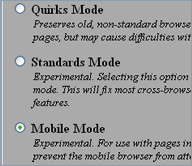
Add Title
5. Add A Title Block with your Name
In the Top Right hand corner click the Add button. Choose Title and then click Next Step. 6. Type the Title of your website “Joe’s Restuarant”Note: <h1>Joe's Restaurant</h1> is a heading tag. Including this tag will make your font bigger and improve your ranking on search engines. Here’s what you have so far!
Pretty boring looking, I know... but let’s see what we can add to it. 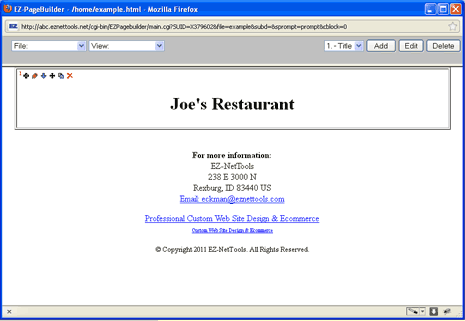
Special Feature! - Adding a Phone Number Link
7. Click the Green Plus Sign. Add a title Block
Click the green plus. Then click Next Step. 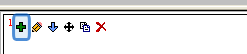
8. Type in Call Us and your phone number in the text area.
Type in your Phone Number, or the the words Call Us in the text area. 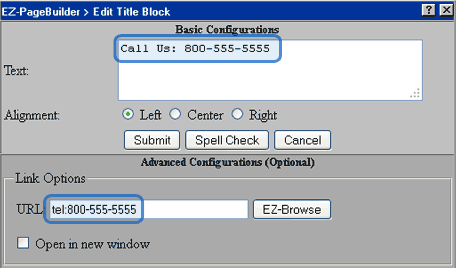 9. Link it to Your Phone Number
Type tel: and then your phone number. (For example tel:800-555-5555) This will let customers call you directly from your website on their mobile phones.
|