|
Introduction
We are very pleased to announce the introduction of a second catalog layout design. This new layout is an alternative to the classic EZ-NetTools layout that has been so successful over the years. The new layout displays products in rows and columns for a more compact presentation when your catalog has many products. The Classic layout will continue to be available.  In fact, you can switch back and forth between layout designs, even though you will probably use a different approach to your content and graphics for each design. This update does not affect the EZ-Checkout layout and only minimally affects the catalog data.To get a sense of the changes, we have two sample sites for you to review, one using the Classic Layout and the second using the new layout. (After a few months, these two sites will likely change.)The catalog upgrade implemented last Fall provides for alternate catalog layouts. In addition to this layout, others are possible. For those customers who have sufficient technical knowledge, you can develop your own custom layout. The appearance of some elements of the catalog pages can be modified through a custom cascading style sheet (CSS) when a desired option is not available in the configuration options. In fact, you can switch back and forth between layout designs, even though you will probably use a different approach to your content and graphics for each design. This update does not affect the EZ-Checkout layout and only minimally affects the catalog data.To get a sense of the changes, we have two sample sites for you to review, one using the Classic Layout and the second using the new layout. (After a few months, these two sites will likely change.)The catalog upgrade implemented last Fall provides for alternate catalog layouts. In addition to this layout, others are possible. For those customers who have sufficient technical knowledge, you can develop your own custom layout. The appearance of some elements of the catalog pages can be modified through a custom cascading style sheet (CSS) when a desired option is not available in the configuration options.
 You select the layout you wish in the Layout section of the Catalog Configuration tool. See the image to the right. You select the layout you wish in the Layout section of the Catalog Configuration tool. See the image to the right.
Below, we will highlight the various pages that are affected by this new feature.
Category Pages
The category pages of the new layout have a very different look and feel from the Classic layout. The new layout not only presents more information in a small space but also provides for significantly enhanced ways for your customers to navigate through your catalog. The major features are outlined below.
- The most obvious changes to the category pages is that products are displayed in rows and columns. You can configure how many columns and how many total products are displayed on each page.
- The system will automatically generate thumbnail sized graphics using the images you specify in the products. The thumbnails displayed come from the first product from the next lower category.
- The short description is now used in the category pages
- When customers arrive at the lowest level of the category hierarchy, they can place an item in the shopping cart without doing to the detailed product page, if you configure your system this way.
- You can specify the title of the top level category page. In the classic layout, it always displays as "Catalog."
There are certain layout features that affect not only the category pages but also product and shopping cart. These universal features are:
 Bread crumb trail at the top of the page. This will be especially helpful to your customers when you have nested categories. Bread crumb trail at the top of the page. This will be especially helpful to your customers when you have nested categories.
 Catalog search box on each page. Catalog search box on each page.
 A shopping cart status and link is provided on each page. A shopping cart status and link is provided on each page.
 Navigation section on the left side of the page providing links to all categories. (There is a new option in the category configuration to specify if you do not want a category to appear in navigation section nor the category listings.) Navigation section on the left side of the page providing links to all categories. (There is a new option in the category configuration to specify if you do not want a category to appear in navigation section nor the category listings.)
- You can configure a graphic as a background for the navigation and products section of the page.
Product Page
 This is a new page that was not directly available in the Classic Layout. The product page allows you to have a detailed page for just one product. In addition to the navigation features also available on the category pages you will have the following. This is a new page that was not directly available in the Classic Layout. The product page allows you to have a detailed page for just one product. In addition to the navigation features also available on the category pages you will have the following.
- Automatic generation of the thumbnail graphics using the left and right images.
- The left and right images are displayed a little differently.
- Multiple price points are displayed if they are specified for a product.
- The search keys are displayed differently.
- In the product update pages, when a link is associated with the product title, then on the page displaying the product information is a link titled “View More Information� instead of just making the Title on the page a link. As a result the linkage is more clear than in the Classic layout.
Shopping Cart
The shopping cart will have most of the same navigation features described in the category pages. In addition, a small thumbnail of each item in will be shown in the shopping cart if a graphic is specified for the product.
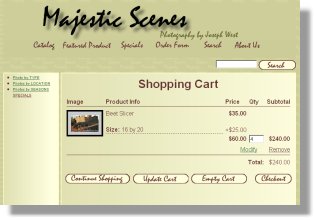
Design Issues
While you can easily switch back and forth between the two catalog layouts, you will learn that you will probably want to prepare you catalog slightly differently. Some examples would be:
- In the new layout, let the system generate all the thumbnails. I suggest you plan to use larger images.
- Use a carefully worded short description as well as the long description. The short description will appear on the category pages while the long description will only appear on the product pages.
- When you specify the number of columns on a category page, be sure to specify that the number of products per page is a multiple of the number of columns. For example if you specify three columns, make the number of products per page to be a multiple of three such as six, nine, twelve, and so forth. By doing so, you will not be left with a blank spot on the bottom row of a page associated with a category with many products or subcategories.
Conclusion
The new catalog layout is a major feature upgrade for EZ-NetTools. The basic concepts for this layout were developed four years ago. The major upgrades we have made to the catalog system over the last several years have been preparatory to this announcement. With this feature, we now have considerable flexibility to configure the look and feel of the catalog. We are truly excited for this day to come.
|