Setup Email Account - Adding New Email AddressIntroductionWith your EZ NetTools account, you have the ability to create email accounts associated with your domain name. This allows you to have an email address that your customers can easily remember as well as allowing you to keep website email separate from your personal emails. Here, we will explain how to use those tools. Logging InTo get started, you'll need to log in to your member tools. To open the login page in another window, click here Once you have logged into your member tools, under Administrative Tools, click on the "Setup Email Accounts" link. 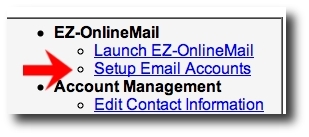
Adding a new Email AccountTo begin adding new email accounts, first type in a name for the email account. Followed by then selecting a domain name to use. By default, there is "eznettools.net" as a domain name to use, but you can use any of the domain names that have been associated to your account. Finally, click on the button. 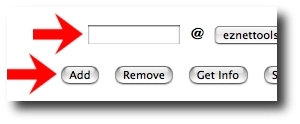
After clicking the Add button, the email address will appear in the fields above, each new one adding to the list. 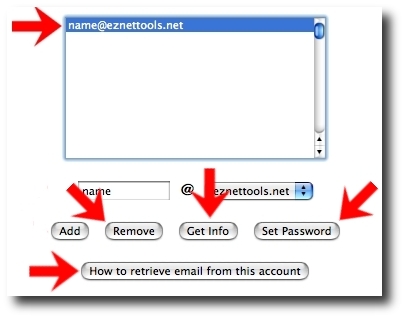
Setting / Changing the PasswordNow that a new email address has been created, we need to give it a password. To do this, highlight the email address that you want to set a password for and click the Set Password button. When the prompt appears, type in the desired password and click OK. Account-Specific InformationEach account has information that is specific to it. For example, the username. You will need to know this information in order to use the account. You can get this information by clicking on the Get Info button. It will show you the following information: E-Mail Address, Incoming Mail (POP3) Server, Username, Password, and Status. You can also see the same information by clicking on "How to setup email from this account." 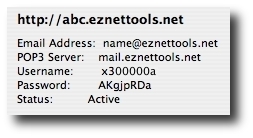
Email account information Save Your Changes!When you've completed configuring each e-mail account, please remember to click on the Save Changes button. If you do not, all of the new e-mail accounts that you set will be lost. Moving On...Now that you know how to setup your e-mail accounts, you'll need to know how to access them. You can either use our built-in webmail client, EZ-OnlineMail, or you can use your own e-mail client, which will download the messages to your computer (Microsoft Outlook Express for example). Click on the links to your left for more information.
|