
EZ-Calendar
Edit Configuration
You get to this function from the EZ-Calendar main menu, which is accessed from the Construction Tools menu. You leave this function by pressing the Submit button at the bottom of the block.
Color handling in general: There are several fields on this page that allow you to specify colors. All these fields work the same way. You may select any color by name that you want for the field. You can see a table that shows the colors and their names by pressing the button labeled View Color Table. To exit this option, use the back button on your browser. Adjacent to each field is a second field labeled 'Other Color'. This may show the hexadecimal value of the RGB color or it may show the current value of the field adjacent to it. Disregard the information in this field and do not attempt to change it.
You will see the following display:
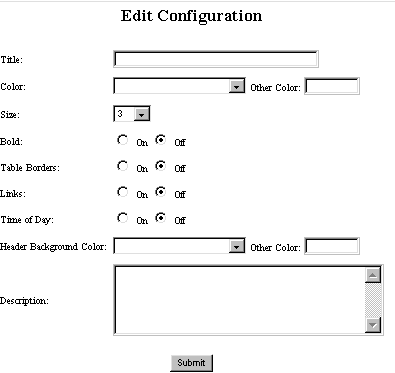
![]() Title:
Enter the title that you want to appear above the calendar. Note that you
may enter HTML in this block to
control the type face and spacing
Title:
Enter the title that you want to appear above the calendar. Note that you
may enter HTML in this block to
control the type face and spacing
![]() Color
/ Other Color: Use this option
to specify the color of the text of the title. See general
notes on color handling.
Color
/ Other Color: Use this option
to specify the color of the text of the title. See general
notes on color handling.
![]() Size:
Use this field to specify the size of the type in the title: 7 = huge,
1= small.
Size:
Use this field to specify the size of the type in the title: 7 = huge,
1= small.
![]() Bold
(On / Off): If you want the title to be displayed in bold type, turn
this button on.
Bold
(On / Off): If you want the title to be displayed in bold type, turn
this button on.
![]() Table
Borders (On / Off): If you want borders to show around each calendar
entry, turn this button on.
Table
Borders (On / Off): If you want borders to show around each calendar
entry, turn this button on.
![]() Links
(On / Off): If you want to provide
links between your calendar and other sites or pages, turn this button
on.
Links
(On / Off): If you want to provide
links between your calendar and other sites or pages, turn this button
on.
![]() Time
of Day (On / Off): If you want to show starting and ending times (in
addition to the dates) of the event, turn this button on.
Time
of Day (On / Off): If you want to show starting and ending times (in
addition to the dates) of the event, turn this button on.
![]() Header
Background Color / Other Color:
Use this option to specify the color of the box in which the title information
appears. See general notes on color handling.
Header
Background Color / Other Color:
Use this option to specify the color of the box in which the title information
appears. See general notes on color handling.
![]() Description:
Enter the description that should appear on the customer's screen above
the calendar. Note that you may enter HTML in this block to
add graphics or to control the type face and spacing.
Description:
Enter the description that should appear on the customer's screen above
the calendar. Note that you may enter HTML in this block to
add graphics or to control the type face and spacing.
To leave this function, press the Submit button.