
EZ-PageBuilder
Graphic & Text
Main Page
You get to this function from the EZ-PageBuilder main menu. You leave this function by pressing the Submit button at the bottom of the block (if you like the block and want to keep it) or by using the 'X' terminate block in the upper right corner of the block (if you want to abandon your work on this block.)
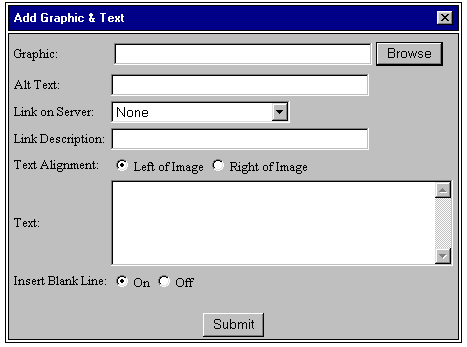
![]() Graphic:
You may type in the name of the graphic file that you wish to use here,
or you may use the Browse button described
below. To avoid the kind of problems that arise from typing errors, it
is prudent to use the browse feature.
Graphic:
You may type in the name of the graphic file that you wish to use here,
or you may use the Browse button described
below. To avoid the kind of problems that arise from typing errors, it
is prudent to use the browse feature.
![]() Browse
Graphic: You can browse the libraries
on your website and on the server. If you have a version
4 browser, you can also upload images from your local computer.
Browse
Graphic: You can browse the libraries
on your website and on the server. If you have a version
4 browser, you can also upload images from your local computer.
![]() Alt
Text: Some browsers cannot display graphics. This field contains the
text that should be displayed if the browser is not graphics-capable.
Alt
Text: Some browsers cannot display graphics. This field contains the
text that should be displayed if the browser is not graphics-capable.
![]() Link
on Server: If you want the customer to be able to click on the
title and go someplace else, enter that location here. This may be used
to link to other pages or to item categories.
Link
on Server: If you want the customer to be able to click on the
title and go someplace else, enter that location here. This may be used
to link to other pages or to item categories.
![]() Link
Description: This is a small block of text that will be displayed under
the graphic. Use this to alert your customer to the fact that the graphic
is a link with words like 'see more'.
Link
Description: This is a small block of text that will be displayed under
the graphic. Use this to alert your customer to the fact that the graphic
is a link with words like 'see more'.
![]() Text
alignment (Left of Image / Right of image): Use this field allows you
to specify where the text will appear (to the left or the right of the
image).
Text
alignment (Left of Image / Right of image): Use this field allows you
to specify where the text will appear (to the left or the right of the
image).
![]() Text:
Enter the text that you want displayed. Note that you may enter HTML
in this block to control
the type face and spacing
Text:
Enter the text that you want displayed. Note that you may enter HTML
in this block to control
the type face and spacing
![]() Insert
Blank Line (On / Off): Use this button if you want to have an extra
blank line between this block and the next one.
Insert
Blank Line (On / Off): Use this button if you want to have an extra
blank line between this block and the next one.
To leave this function, press the Submit button (if you like the block and want to keep it) or use the 'X' terminate block in the upper right corner of the block (if you want to abandon your work on this block.)