
EZ-Pagebuilder
EZ-PageBuilder is the tool that allows you to create and change your web pages. You get to this option by selecting the choice
EZ-PageBuilder from the Construction Tools menu.Pages are composed of blocks of various types -- titles, text, graphics, lists and combinations of these. EZ-PageBuilder provides a simple graphic interface that allows you to create these blocks without having to write any HTML or JavaScript.
These blocks are stored in a special file with the extension ".pag." When you save your changes, the information is automatically translated into the
HTML code that is read by all browsers.As soon as you save your changes, they are instantaneously effective on your website -- customers all over the world will see the new format, information or page.
The first page that your customer sees is called, by convention, your 'home' page. It consists of the known entry point into your site and always has the name "index.html." The PageBuilder document associated with this page is called "index.pag." Your other pages may be called anything that you want, and your index page provides links to those pages. Pages may, in turn, be linked to other pages. So if you are creating a new site, your first page must be titled 'index'.
The EZ-PageBuilder display shows you a horizontal menu bar that has the following elements:
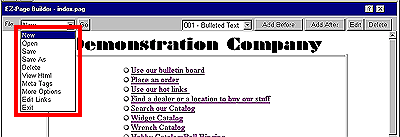
File: This option will allow you to specify what you want to do to the page. Your choices on this menu are: New, Open, Save, Save As, Delete, View HTML, Meta Tags, More Options, Edit Page Links, and Exit.
If you click the down arrow next to the
Add Before button, you will see a list of the blocks that you already have in your page.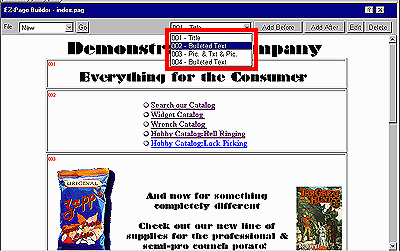
A typical structure would consist of a Title block followed by multiple text or text and graphics blocks. Each block is numbered. While you are in EZ-Pagebuilder, the blocks are outlined so that they are visible to you. This is only for your convenience and does not appear in the customer display. The block number appears in red type in the upper left corner of each block.
Add After
button and Add Before button: These buttons allow you to add a new block either before or after the block currently shown in the page structure list window. If you want to add a block after the existing block 3, for instance, you should use the down arrow on the Page Structure List to point to block 3 and then press the Add After button. You will be presented with a menu that lists all the block types: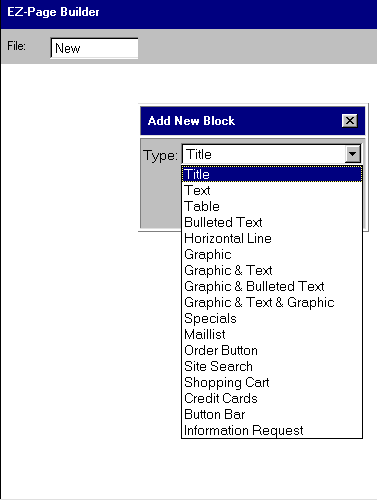
Your choices are:
Title, Text, Table, Bulleted Text, Horizontal Line, Graphic, Graphic & Text, Graphic & Bulleted Text, Graphic & Text & Graphic, Specials, Maillist, Order Button, Site Search, Shopping Cart, Credit Cards, Button Bars or Information Request. Each type has a different format; for information about the input requirements of any type, click the highlighted text.While some of the blocks simply allow you to enter text or graphics for display, many allow you to link text, bullets or graphics to functions such as the
calendar, the bulletin board, the item catalog display, the site search, the option to find dealer/location, the hot links page or the order form.Edit
button: This button allows you to change the block currently shown in the page structure list window. If you want to change the contents of block 3, for instance, you should use the down arrow on the Page Structure List to point to block 3 and then press the Edit button.Delete
button: This button allows you to delete the current block. Deletions are immediate and irrevocable. Once deleted, there is NO undo key. So, don't do this by mistake! If you want to delete the contents of block 3, for instance, you should use the down arrow on the Page Structure List to point to block 3 and then press the Delete button.To leave EZ-PageBuilder and return to the main menu, use the
File menu. Save your work (or use the save as feature to give it a new name) and then select the Exit option.![]()
I want to build a new site. What do I do first?
I want to build a new page. What do I do first?
I can't find the structure that I want and need to write HTML.
![]()
![]()