
Adding a Mailing List
You get to this function from the EZ-PageBuilder main menu. You leave this function by pressing the Submit button at the bottom of the block (if you like the block and want to keep it) or by using the 'X' terminate block in the upper right corner of the block (if you want to abandon your work on this block.)
Color handling in general: There are several fields on this page that allow you to specify the colors. All these fields work the same way. You can see a table that shows the colors and their names by pressing the button labeled View Color Table. To exit this option, use the back button on your browser. You may select any color by name that you want for the field. Adjacent to each field is a second field labeled 'Other Color'. This may show the current value of the field adjacent to it. Disregard the information in this field and do not attempt to change it
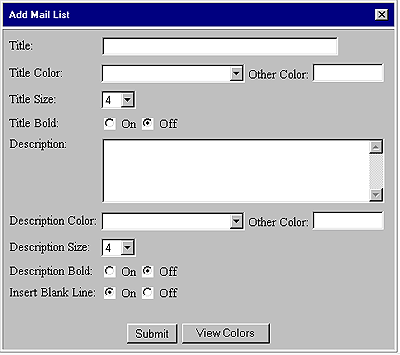
![]() Title:
Enter the title that should appear on the customer's screen next to the
spaces where they will be asked for their name and email address. This
could be something on the order of "Join our mailing list!" Note that you
may enter HTML in this block to
control the type face and spacing
Title:
Enter the title that should appear on the customer's screen next to the
spaces where they will be asked for their name and email address. This
could be something on the order of "Join our mailing list!" Note that you
may enter HTML in this block to
control the type face and spacing
![]() Title
Color / Other Color: Use this option
to specify the color of the text in the first row of the table. See general
notes on color handling.
Title
Color / Other Color: Use this option
to specify the color of the text in the first row of the table. See general
notes on color handling.
![]() Title
Size: Use this field to specify the size of the type in the title:
7 = huge, 1= small.
Title
Size: Use this field to specify the size of the type in the title:
7 = huge, 1= small.
![]() Title
Bold (On / Off): To display the title in bold type, turn
this button on.
Title
Bold (On / Off): To display the title in bold type, turn
this button on.
![]() Description:
Enter the description that should appear on the customer's screen next
to the spaces where they will be asked for their name and email address.
This could be something on the order of "Never miss another of our terrific
specials". Note that you may enter HTML in this block to
control the type face and spacing
Description:
Enter the description that should appear on the customer's screen next
to the spaces where they will be asked for their name and email address.
This could be something on the order of "Never miss another of our terrific
specials". Note that you may enter HTML in this block to
control the type face and spacing
![]() Description
Color / Other Color: You can use this option to specify the color of
the text in the first row of the table. See general notes
on color handling.
Description
Color / Other Color: You can use this option to specify the color of
the text in the first row of the table. See general notes
on color handling.
![]() Description
Size: You can use this field to specify the size of the type in the
description: 7 = huge, 1= small.
Description
Size: You can use this field to specify the size of the type in the
description: 7 = huge, 1= small.
![]() Description
Bold (On / Off): Turn this button on if you want the description to
be displayed in bold type.
Description
Bold (On / Off): Turn this button on if you want the description to
be displayed in bold type.
![]() Insert
Blank Line (On / Off): If you want to have an extra blank line between
this block and the next one, turn this button on.
Insert
Blank Line (On / Off): If you want to have an extra blank line between
this block and the next one, turn this button on.
When you are finished, press the button labeled Submit.