
EZ-Order
Order Configuration
You get to this option by selecting the choice Edit Configuration from the EZ-Order main menu (which is located on the Construction Tools menu). You can leave the screen by using the Submit Changes button at the bottom.
This screen contains several input blocks. These are described separately and sequentially. The first block is:
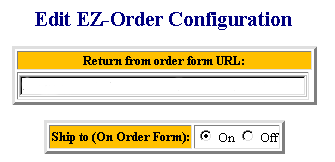
![]() Return
from order form URL: This is the address to which your customer should
be returned after placing their order. It could be your main page or it
could be the main catalog page, or anything else that you want.
Return
from order form URL: This is the address to which your customer should
be returned after placing their order. It could be your main page or it
could be the main catalog page, or anything else that you want.
![]() Ship
to (On Order Form): (On/Off): If
you do not want to allow the customer to have a shipping address that is
different from their billing address, turn this button off.
Ship
to (On Order Form): (On/Off): If
you do not want to allow the customer to have a shipping address that is
different from their billing address, turn this button off.
There are many different choices for the calculation of shipping charges. This input block allows you to pick the one that best suits your business practices.
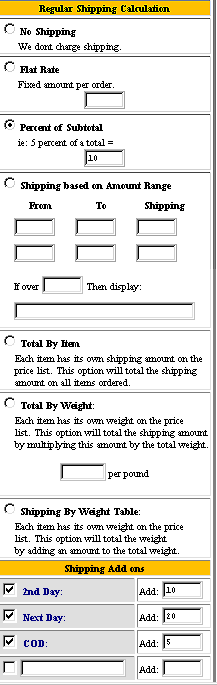
![]() No Shipping:
No shipping charges will be added.
No Shipping:
No shipping charges will be added.
![]() Flat
Rate: Shipping is a fixed amount per order.
Flat
Rate: Shipping is a fixed amount per order.
![]() Percent
of order: Shipping is calculated as a percentage of the order total.
Percent
of order: Shipping is calculated as a percentage of the order total.
![]() Shipping
based on Amount Range: This table allows you to establish charges as
a flat amount based on the order total.
Shipping
based on Amount Range: This table allows you to establish charges as
a flat amount based on the order total.
![]() Total
By Item: Choose this when each
item has its own shipping amount on the price list. This option will total
the shipping amount on all items ordered.
Total
By Item: Choose this when each
item has its own shipping amount on the price list. This option will total
the shipping amount on all items ordered.
![]() Total
By Weight: Choose this when each item has its own weight on the price
list. If this option is selected, the item weight is totaled and multiplied
by the charge per pound.
Total
By Weight: Choose this when each item has its own weight on the price
list. If this option is selected, the item weight is totaled and multiplied
by the charge per pound.
![]() Shipping
By Weight Table: Each item has its own weight on the price list. This
option will total the weight.
Shipping
By Weight Table: Each item has its own weight on the price list. This
option will total the weight.
Shipping Add-ons: You can also offer the customer premium service and establish a price for each service. You can specify fees for: second day delivery, next day delivery, COD plus one non-standard charge.
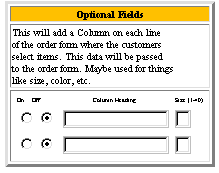
Use this function to add a column on the order form where the customers select items. This data will be passed to the order form. May be used to add information to each item like size, color, etc.
![]() On/Off:
If this is off, no extra information will be requested from the customer.
On/Off:
If this is off, no extra information will be requested from the customer.
![]() Column
Heading: Enter up to 40 characters to be displayed above the option
field that you want selected.
Column
Heading: Enter up to 40 characters to be displayed above the option
field that you want selected.
Optional fields (customer information page)
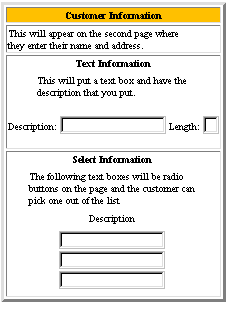
Use this option to add extra fields and buttons if you want them to appear on the second page where the customer enters their name and address.
The Text Information option will set up a text box for customer input. It will have the description that you specify.
![]() Description:
This is the description that should be shown to the customer when asking
them to enter the data in the next field.
Description:
This is the description that should be shown to the customer when asking
them to enter the data in the next field.
![]() Length:
This is the number of characters that you want the customer to be able
to enter in the text information box.
Length:
This is the number of characters that you want the customer to be able
to enter in the text information box.
The Select Information option allows you to add up three radio buttons on the page.
![]() Description
: Enter the description that should appear next to each radio button.
Description
: Enter the description that should appear next to each radio button.
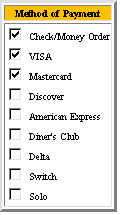
Use this option to specify which types of payment you accept. You may select any or all of the methods of payment by using the adjacent radio button. Any of your pages that display the credit card icons will be affected by changes to this element. If you add or delete a credit card, the site credit card displays will automatically reflect the change.
To leave the screen, press the Submit Changes button.