|
The EZ-Coupon tool is part of the EZ-Catalog system. Therefore, you get to the EZ-Coupon maintenance screens starting from the “Construction” tab, click on EZ-Catalog. Then click on the “EZ-Coupon” link. 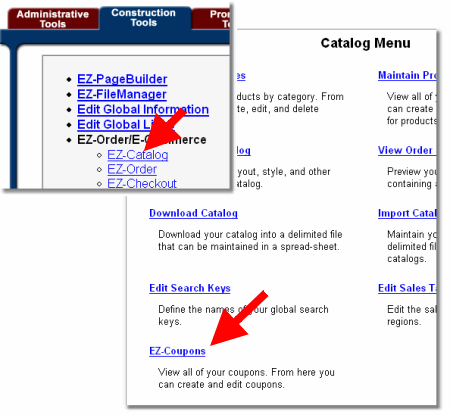
When you first enter this tool you will only see the column titles. For this course, we will create three coupons. First, a Saint Patrick’s day coupon that will provide 5 percent off all orders greater than $50.00 during the week prior to Saint Patrick’s day. For this example, we will NOT provide free shipping. Second we will create a coupon for free shipping on all orders over $100.00. Third, we will create a Valentines day coupon for $2.00 off and free shipping for all orders on Valentines day. Click on the “Add Coupon” button 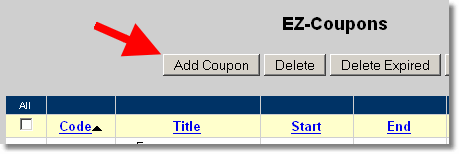
You are now at the Edit Coupon page. We will give this coupon a title of “St Patrick Day Special” and a coupon id of “ST0617.” By default the coupon will be active. In the discount amount enter “5.0" and check the “Percentage” radio button. Since we will not include free shipping, leave that box unchecked. For effective dates, enter March 11 through March 17. In the “Minimum Order Amount” enter $50.00. Then click save. 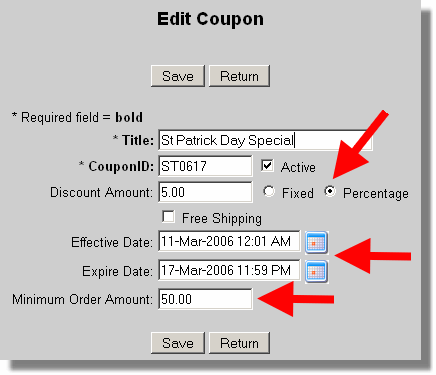
Now, add the second coupon by clicking on the "Add Coupon” button again. Give this coupon a title of “Free Shipping” and a CouponID of “FR001.” Leave the Active box checked. Since this coupon does not have any other discounts and is always valid, leave the rest of the fields blank except for the Miniumum Order Amount which should be $100.00. Click save. 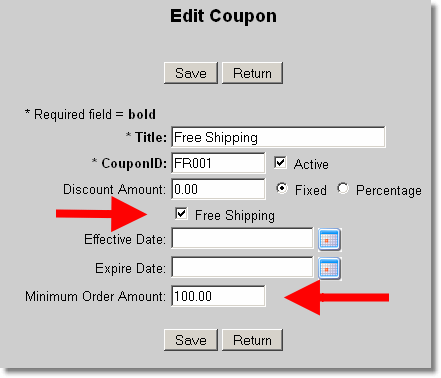
Now, add the third coupon by clicking again on “Add Coupon.” Enter a title of “Valentines Special” and ID of “VAL06." Enter a discount amount of $2.00 and check fixed. Check the “Free Shipping” box. Enter effective date and Expire date of February 14. Leave the minimum order amount at 0.00. Click the save button.
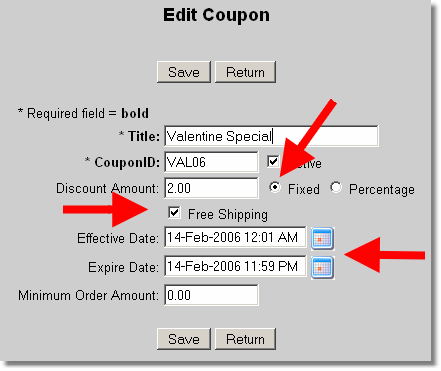
Now, there should a list of three coupons on the EZ-Coupon page. Depending on when you created your coupon and the date you entered, the status will indicate whether the coupon is Active, Expired, or Scheduled in the future. If you maintain a large number of coupons, you can sort them into different orders by clicking on a column heading. 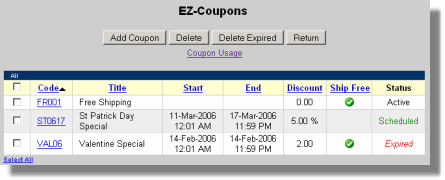
From the EZ-Coupons page you can delete coupons either by selecting them or by deleting all expired coupons. If you wanted to use the same coupons next year, you could just let them expire and then update the valid dates next year.
|