|
The first change to the HTML is to replace the name of the audio file. You will need to make a change in two places. The two places you see the characters "yourMP3Clip.mp3" you should replace with the name of your audio file. If the file is located in the same folder as the web page, just specify the file name. If this file in not in the same folder as the page with the HTML, you will need to specify a more complete URL. Two examples would be "http://www.eznetu.com/audiofiles/yourMP3Clip.mp3" or ../../audiofiles/yourMP3Clip.mp3 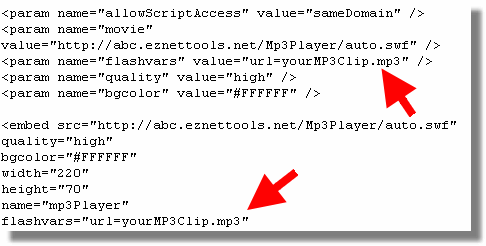
With out any other changes, the player should work just fine because the demo HTML code does specify one of the three player options, that is, display the player controls and start playing immediately. If you want to change to one of the other two players, then replace the characters "auto.swf" with either "noauto.swf" or "invisible.swf." 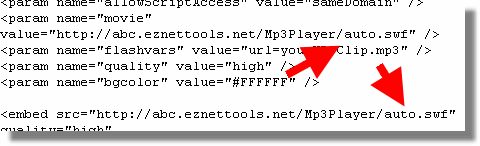
If you choose the invisible, automatic play option, then you should also change the size of the player or else you will have a blank rectangle on your page. You need to change both the height and width to zero. 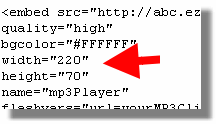
Once you have completed making your changes, copy the text from your text editor into an HTML block. Now test it out.
|