
EZ-Upload
This option is not the same thing as the import feature (which allows you to load the website item and category database from your local system).
You get to this option by selecting EZ-Upload from the Construction Tools menu. You leave this option by selecting the button labeled Return to Main Menu.
This feature will only work if your browser
understands HTML version 4. Internet Explorer 4.0 and NetScape 4.0 (and
subsequent versions of these products) do support HTML version 4 (that
is what the '4' stands for). Versions of browsers prior to version
4 cannot perform file uploads. You can determine the version of
your browser by clicking the 'help' key on the main task bar and selecting
'about' on the drop down menu. If you have a version 3 browser, you will
need to upgrade before you can use this option. Most of the software vendors
will provide free upgrades from version 3 of their browser to version 4.
Visit your software vendor's webpage to obtain your free upgrade.
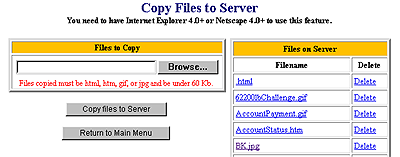
Uploading Graphics and HTML Files: To upload a file, first click the Browse button and view the directory of your local computer.
By default, you will be shown only HTML files. If you want to import some other type of file (such as a JPEG or GIF graphic file), you need to click the down arrow on the 'File of Type' box and select 'all files' or the file type that you intend to import. There is also a limitation on the size of imported files.
Select the name of the file that you wish to import by clicking on it. Then click the Open button.
Finally, press the Copy Files to Server button. Your file will be immediately copied and will appear in the list on the right side of the display.
Deleting Unneeded Files: The names of all the files on your website are displayed in a box on the right side of your screen. To delete any file, simply press the Delete button next to the file name. That file will be immediately deleted.
When you are finished, press the button labeled Return to Main Menu.