
EZ-Import
You get to this option by selecting Import Files from the EZ-Catalog main menu, which is in turn accessed from the Construction Tools menu.
You can leave this option by pressing the key labeled Return to Main Menu.
Note: This feature will only work if your browser understands HTML version 4. Internet Explorer 4.0 and NetScape 4.0 (and subsequent versions of these products) do support HTML version 4 (that is what the '4' stands for). Versions of browsers prior to version 4 cannot perform file uploads. You can determine the version of your browser by clicking the 'help' key on the main task bar and selecting 'about' on the drop down menu. If you have a version 3 browser, you will need to upgrade before you can use this option. Most of the software vendors will provide free upgrades from version 3 of their browser to version 4. Visit your software vendor's webpage to obtain your free upgrade.
There are a number of elements that can be loaded: the item's description, its SKU (Stock-Keeping Unit) number, price and taxability status. You can also reference up to two pictures of the item and give associated Internet addresses where the customer can go to see more about the item. Finally, you can load the key fields that the search engine uses to allow customers to tailor their view of the store.
Note that the order of the fields in your source database is extremely significant! The catalog items will be displayed in exactly the order that they are loaded. For instance, the first item on the file will become the first item in your catalog. The second item will be next and so forth. The purpose of this feature is to allow you to manage the arrangement of the items in the catalog.
When you select EZ-Import, you will be presented with three choices:
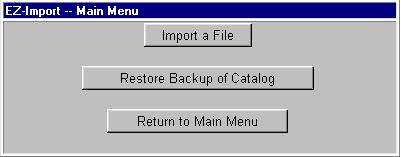
![]() Import
a File: To proceed to import data, select this option.
Import
a File: To proceed to import data, select this option.
![]() Restore
Backup of Catalog: Every time that you import a file, it is automatically
backed up before the importation begins.
Restore
Backup of Catalog: Every time that you import a file, it is automatically
backed up before the importation begins.
If you have any reason to believe that there was a problem with the file that you imported, select this option. It will not increase your customers' confidence if they visit your website and find garbled information! This option will erase the current content of your item and category file and replace it with the previous version of the file. You will be given an opportunity to confirm (Yes/No) before the replacement is made. If you know what went wrong, fix it and try again. If not, call your technical support person.
Return to Main Menu: Press this button to leave this option.