
EZ-Import File Selection
You get to this option by selecting Import a File from the EZ-Import main menu. This is accessed from the EZ-Catalog main menu, which is accessed from the Construction Tools menu.
You can leave this option by pressing the key labeled Return to Main Menu.
You will be presented with three choices:
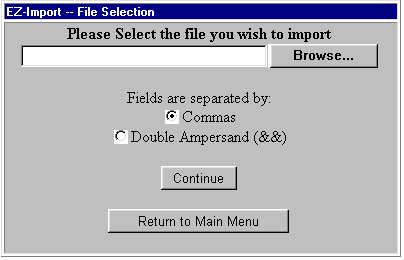
![]() Please
select the file that you want to import: Enter the name of the file
that you plan to import. Use the browse
button to ensure that the name is spelled correctly.
Please
select the file that you want to import: Enter the name of the file
that you plan to import. Use the browse
button to ensure that the name is spelled correctly.
You will be presented with a list of the files on your local computer. The default file type is 'html'. You will be importing a file with the extension .csv, so you will need to change the file type in the browse display. Highlight the name of the file that you want to use and press the Open button.
![]() Fields
are separated by (comma / double &&): Two ampersands may be
used for separating the data fields. If your data contains commas naturally
(as in book titles), you MUST NOT use commas as a separator because all
commas look alike to the computer. You need to use other characters to
separate the fields in such files. If you have questions, discuss this
with the vendor who installed your system or with
technical support.
Fields
are separated by (comma / double &&): Two ampersands may be
used for separating the data fields. If your data contains commas naturally
(as in book titles), you MUST NOT use commas as a separator because all
commas look alike to the computer. You need to use other characters to
separate the fields in such files. If you have questions, discuss this
with the vendor who installed your system or with
technical support.
![]() Continue:
when the information on the screen is complete and correct, press the Continue
button to go to the next screen.
Continue:
when the information on the screen is complete and correct, press the Continue
button to go to the next screen.
To leave this option by pressing the key labeled Return to Main Menu.