
EZ-PageBuilder
Advanced Options
Main Page
You can reach this option from the drop-down file menu on the EZ-PageBuilder main menu. You leave this function by pressing the Ok button at the bottom of the block
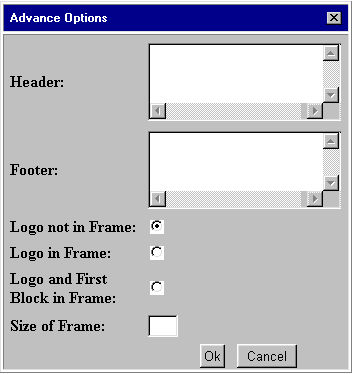
![]() Header:
Enter any special information that you want to appear at the top of every
page. Note that you can enter HTML in this field. If you want, for instance,
to put an image and make it a hot link, you can do so. Note, however, that
some special characters (notably the @ sign) are edited out of this field.
You cannot put EMAIL references here.
Header:
Enter any special information that you want to appear at the top of every
page. Note that you can enter HTML in this field. If you want, for instance,
to put an image and make it a hot link, you can do so. Note, however, that
some special characters (notably the @ sign) are edited out of this field.
You cannot put EMAIL references here.
![]() Footer:
Enter any special information that you want to appear at the top of every
page. Note that you can enter HTML in this field. If you want, for instance,
to put an image and make it a hot link, you can do so. Note, however, that
some special characters (notably the @ sign) are edited out of this field.
You cannot put EMAIL references here.
Footer:
Enter any special information that you want to appear at the top of every
page. Note that you can enter HTML in this field. If you want, for instance,
to put an image and make it a hot link, you can do so. Note, however, that
some special characters (notably the @ sign) are edited out of this field.
You cannot put EMAIL references here.
![]() Logo
not in Frame: Some browsers do not display anything until they receive
a complete frame (NetScape 4 is notorious for this.) You do not want the
customer to sit in front of a blank screen for any period of time at all.
You can use this option to control whether the logo for your company appears
before the rest of the data (if outside the frame, it will complete transmission
sooner).
Logo
not in Frame: Some browsers do not display anything until they receive
a complete frame (NetScape 4 is notorious for this.) You do not want the
customer to sit in front of a blank screen for any period of time at all.
You can use this option to control whether the logo for your company appears
before the rest of the data (if outside the frame, it will complete transmission
sooner).
![]() Logo
in Frame: If you do not want your logo to display separately, indicate
so here.
Logo
in Frame: If you do not want your logo to display separately, indicate
so here.
![]() Logo
and First Block in Frame: If you want the logo and the first
block to be included in the frame, check this box.
Logo
and First Block in Frame: If you want the logo and the first
block to be included in the frame, check this box.
![]() Size
of Frame: You can set the frame size artifically low (to keep the logo
at the top of the screen, for instance). Because of differences in
browsers, this is not recommended.
Size
of Frame: You can set the frame size artifically low (to keep the logo
at the top of the screen, for instance). Because of differences in
browsers, this is not recommended.
To leave this function, press the Ok button at the bottom of the block.