
EZ-PageBuilder File Menu
This drop-down menu is on the EZ-PageBuilder main screen.
To leave this (or any other) drop down menu, simply click on another portion of the display.
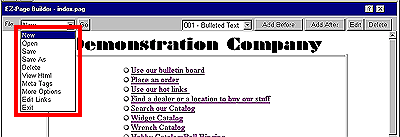
![]() New: Select this option and press
the Go button
to start a new file. If you are currently in a file, you will be asked
whether you want to save the current file.
New: Select this option and press
the Go button
to start a new file. If you are currently in a file, you will be asked
whether you want to save the current file.
![]() Open: Select this option and press
the Go button
to use an existing file. You will be presented with a list of all files.
Highlight the one that you want to use and press the Open
button.
Open: Select this option and press
the Go button
to use an existing file. You will be presented with a list of all files.
Highlight the one that you want to use and press the Open
button.
![]() Save: Select this option and press
the Go button
to save your file into its current name. The name of the current file appears
immediately above the file menu. Note If you have not written Meta
tags for your page, you will be prompted at this point by a warning
message. Meta tags are important because many search engines use them when
cataloging your site.
Save: Select this option and press
the Go button
to save your file into its current name. The name of the current file appears
immediately above the file menu. Note If you have not written Meta
tags for your page, you will be prompted at this point by a warning
message. Meta tags are important because many search engines use them when
cataloging your site.
![]() Save As: Select this option and
press the Go
button to save your file under a new name. You will be asked to confirm
that it is correct before it is changed.
Save As: Select this option and
press the Go
button to save your file under a new name. You will be asked to confirm
that it is correct before it is changed.
![]() Delete: Select this option and
press the Go
button to delete your file. You will be given
a chance to reconsider and verify this. Once you agree to the deletion,
it is immediate and irrevocable.
Delete: Select this option and
press the Go
button to delete your file. You will be given
a chance to reconsider and verify this. Once you agree to the deletion,
it is immediate and irrevocable.
![]() View HTML:
this option allows you to view the page exactly as the customer will see
it.
View HTML:
this option allows you to view the page exactly as the customer will see
it.
![]() Meta
Tags: Use this option to enter the title, description and keyword
meta tags for your page (this is important when your site is indexed by
search engines).
Meta
Tags: Use this option to enter the title, description and keyword
meta tags for your page (this is important when your site is indexed by
search engines).
![]() More
Options: Use this option to perform some fine-tuning on your
page, to add header and footer displays and to control the way that the
page frames are handled.
More
Options: Use this option to perform some fine-tuning on your
page, to add header and footer displays and to control the way that the
page frames are handled.
![]() Edit
Page Links: Use this option to edit and add to the link addresses
that are displayed at the bottom of every page.
Edit
Page Links: Use this option to edit and add to the link addresses
that are displayed at the bottom of every page.
![]() Exit:
Select this option to leave the EZ-PageBuilder main menu.
Exit:
Select this option to leave the EZ-PageBuilder main menu.
To leave the EZ-PageBuilder file menu (or any other drop down menu) simply click on another portion of the display.