
EZ-PageBuilder
Order Button
You should not use this option if you have a large inventory or use the shopping cart on your site. Since the customer is taken to an order form that shows all items for sale on the site, if your site has many items, using this feature will probably make your customers angry, due to the long download time of a large order form. In this case, you should use the shopping cart button.
You get to this function from the EZ-PageBuilder main menu. You leave this function by pressing the Submit button at the bottom of the block (if you like the block and want to keep it) or by using the 'X' terminate block in the upper right corner of the block (if you want to abandon your work on this block.)
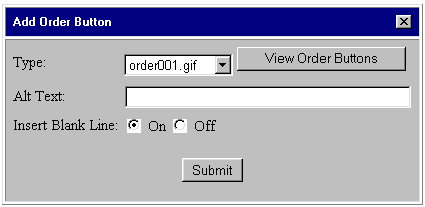
![]() Type:
Use
the down arrow key adjacent to this box to select the type of order button
that you want.
Type:
Use
the down arrow key adjacent to this box to select the type of order button
that you want.
![]() View
Order Buttons: This takes you to a screen where you can view all the
order button graphics. As of the writing of the document, there was a problem
with this: when you use your browser back
key to return, you will be instructed to use your browser's reload/refresh
button. When you do, you will lose the block on which you were working
and have to select it again.
View
Order Buttons: This takes you to a screen where you can view all the
order button graphics. As of the writing of the document, there was a problem
with this: when you use your browser back
key to return, you will be instructed to use your browser's reload/refresh
button. When you do, you will lose the block on which you were working
and have to select it again.
![]() Alt Text:
Some
browsers cannot display graphics. This field contains the text that should
be displayed if the browser is not graphics-capable
Alt Text:
Some
browsers cannot display graphics. This field contains the text that should
be displayed if the browser is not graphics-capable
![]() Insert
Blank Line (On / Off): If you want to have an extra blank line between
this block and the next one, turn this button on.
Insert
Blank Line (On / Off): If you want to have an extra blank line between
this block and the next one, turn this button on.
To view the order form that your customer will see, use the option View Order Form that is located on the EZ-Order menu (accessed from the Construction Tools Menu).
To leave this function, press the Submit button (if you like the block and want to keep it) or use the 'X' terminate block in the upper right corner of the block (if you want to abandon your work on this block.)