
EZ-PageBuilder
Shopping Cart Button
You get to this function from the EZ-PageBuilder main menu. You leave this function by pressing the Submit button at the bottom of the block (if you like the block and want to keep it) or by using the 'X' terminate block in the upper right corner of the block (if you want to abandon your work on this block.)
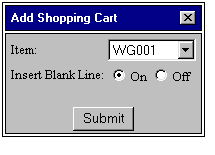
![]() Item:
Use
the down arrow key adjacent to this box to display the SKU number of the
items in the inventory (the items are added to this screen by SKU number).
SKU numbers are added either through the automatic
import feature or are keyed when the item record is manually
added. Position to the SKU that you want and highlight it. Make sure
that you get the correct SKU number or the customer will see the wrong
item on the order form! You can check your work after the block is added
by simply clicking on the button. If you see the wrong item, go back
and change the block that you just added.
Item:
Use
the down arrow key adjacent to this box to display the SKU number of the
items in the inventory (the items are added to this screen by SKU number).
SKU numbers are added either through the automatic
import feature or are keyed when the item record is manually
added. Position to the SKU that you want and highlight it. Make sure
that you get the correct SKU number or the customer will see the wrong
item on the order form! You can check your work after the block is added
by simply clicking on the button. If you see the wrong item, go back
and change the block that you just added.
![]() Insert Blank Line (On / Off): Turn
this button on if you want to have an extra blank line between this block
and the next one.
Insert Blank Line (On / Off): Turn
this button on if you want to have an extra blank line between this block
and the next one.
To leave this function, press the Submit button (if you like the block and want to keep it) or use the 'X' terminate block in the upper right corner of the block (if you want to abandon your work on this block.)