|
|
|
Finding Files, Linking to Pages, and Adding Graphics Using EZ-Browse
|
|
|
|
EZ-Browse is used by most of the other tools provided to you by EZ-NetTools to either open a file or save a file. As such, it can be launched from many different tools in different ways. Usually, you'll see a standard button that says "EZ-Browse" on it. Sometimes it will just be "Browse". If you're using the advanced text block to select a file, you'll just see a folder icon.
Once EZ-Browse is launched, it will open in a popup window, like this:
If for some reason EZ-Browse does not come up when you click on the button, you may have one or more popup blockers installed. You will need to either disable the popup blocker(s) or configure them to allow all popups from abc.eznettools.net. If you need assistance with this, please contact technical support.
Navigating EZ-Browse
Navigating to the appropriate folder is the first thing you will need to do when you get to EZ-Browse. One quick and easy way to find the appropriate folder is to use the "look in" drop-down menu. It has a list of all the folders in your account. Simply select the folder that contains the file you are looking for. Or if you are saving a file, select the folder you want to save it in.

 You can also use the "up one level", which will bring you to the current folders parent folder. For example, if you are currently in /home/images/catalog, hitting this button will take you to /home/images. You can also use the "up one level", which will bring you to the current folders parent folder. For example, if you are currently in /home/images/catalog, hitting this button will take you to /home/images.
 If you upload a file while EZ-Browse is open, you may need to refresh EZ-Browse so that it will show up. Simply hit the refresh button and your new files should appear. If you upload a file while EZ-Browse is open, you may need to refresh EZ-Browse so that it will show up. Simply hit the refresh button and your new files should appear.
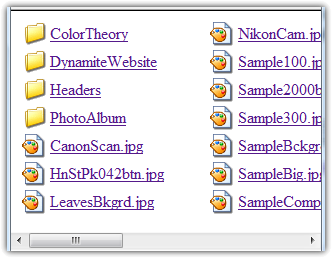 The file list is where you select your files, but you will also use this area to navigate through folders. You'll see a list of the files and folders that are contained in the current folder. If you click on a folder, it will open up that folder so you can see and select the files contained in it. The file list is where you select your files, but you will also use this area to navigate through folders. You'll see a list of the files and folders that are contained in the current folder. If you click on a folder, it will open up that folder so you can see and select the files contained in it.
File Types
When you initially open EZ-PageBuilder, not all of the files will be visible to you. This is because EZ-Browse has a filtering mechanism built in. It will only show you the files that you want to see, based on what you select in the "Files of type" drop-down menu.

All
| All files except for hidden system files.
| EZ-Audio
| EZ-Audio Files (No longer supported by EZ-NetTools)
| EZ-PageBuilder
| All pages created using EZ-PageBuilder
| EZ-PhotoAlbum
| All pages created by EZ-PhotoAlbum
| HTML
| All HTML files, including HTML files uploaded by you, HTML files created by EZ-PageBuilder, and HTML files created by EZ-PhotoAlbum (note: only pages created using EZ-PageBuilder may be edited using EZ-PageBuilder)
| Images
| All Images
|
For you, this means you need to be sure that you have the correct file type selected when you're searching for a certain kind of file. If you want to add an image to your page, select "Images" from the dropdown. If you don't do this, you won't be able to find the file you're looking for.
Select and Open a File
Once you have located the appropriate folder, all you need to do now is find the file in it and open it. If you're not sure which file you're looking for, click on one of the possible files and then click on the preview button:
This will open the file you select in a preview window. You may repeat this process until you are sure you have the right file. Once you have the right file, make sure you click on it and then click on the "Open" button:
Using EZ-Browse to Save Files
If you are using EZ-Browse to save a file instead of open a file, you just need to go to the appropriate folder and type your desired file name into the "File name" box. Then choose "Save As."
|
|
|
|
|