
EZ-Import: Field Mapping
You get to this option by selecting a file to import on the EZ-Import file selection screen. You can leave this option by pressing the key labeled Return to Main Menu.
For the purpose of the transfer, a copy of the data on your local computer is stored in a text file, typically in CSV (Comma Separated Value) format. This is a plain text format where commas are used to separate data elements (such as the item SKU and its description) from each other. This is a very common data format that is generated by most spreadsheet and database utilities.
At the time that your website was designed, your vendor supplied you with the original CSV file that was used to load your website. You were also supplied with instructions as to how to create this file from your inventory database. These instructions differ quite a bit from one customer to another, depending on the nature of each customer's inventory system. In general, they consist of a procedure for exporting your item master data into a spreadsheet file that contains the formulae needed to produce the CSV file.
By convention, the first line of the CSV file contains the names of the fields in the subsequent records. That means that if the item name is in column 1 (the first column before the comma), the words 'item name' will appear in this field. The purpose of this exercise is to simplify the mapping.
During the mapping process, you are shown the contents of the first record in the file and asked to show EZ-import which fields from the import file should be placed in which database fields. The data from the file being imported appears in windows to the left part of the display and the names of the items on the system database appear on the right part of the screen. If a file has been previously imported into this database, the mapping information was stored and will be retrieved and presented to you. You only need to check the data to ensure that the names that appear in the window to the left are correctly associated with the names on the right. Note that the only fields that MUST be mapped are the category and title fields, but that all the fields MAY be mapped.
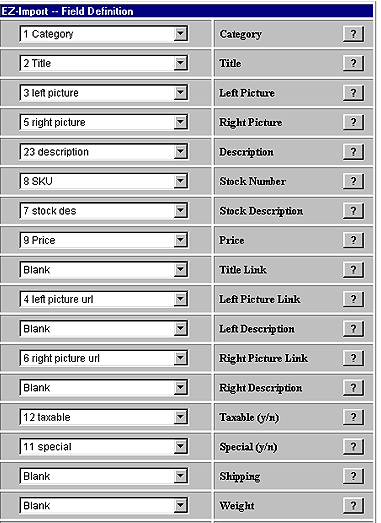
![]() Title: This is the name of the item that you are offering for sale.
Data more than 40 characters long in this field will be truncated.
Title: This is the name of the item that you are offering for sale.
Data more than 40 characters long in this field will be truncated.
![]() Left
Picture: You may have two pictures for each item. This should be the
name (URL) of the picture that will appear on the left. The name may be
up to 100 characters long.
Left
Picture: You may have two pictures for each item. This should be the
name (URL) of the picture that will appear on the left. The name may be
up to 100 characters long.
![]() Right
Picture: You may have two pictures for each item. This should be the
name (URL) of the picture that will appear on the right. The name may be
up to 100 characters long.
Right
Picture: You may have two pictures for each item. This should be the
name (URL) of the picture that will appear on the right. The name may be
up to 100 characters long.
![]() Description:
This is the long description of the item. It may be up to 1,000 characters.
Description:
This is the long description of the item. It may be up to 1,000 characters.
![]() Stock
#: This is the stock number of the item. The stock number is required
if you are using the shopping
cart feature. The stock number may be up to 10 characters long.
Stock
#: This is the stock number of the item. The stock number is required
if you are using the shopping
cart feature. The stock number may be up to 10 characters long.
![]() Price:
This is the price of the item. This may
be up to eight characters.
Price:
This is the price of the item. This may
be up to eight characters.
![]() Title
Link: If you want the title of the item to be an active link to another
location, enter the URL here (for instance, if you have a page that more
fully describes the item). If you want the title of the item to be an active
link to a page on another site, you must enter the address of the page
in the format 'http://www.domain.domaintype/page'.
Title
Link: If you want the title of the item to be an active link to another
location, enter the URL here (for instance, if you have a page that more
fully describes the item). If you want the title of the item to be an active
link to a page on another site, you must enter the address of the page
in the format 'http://www.domain.domaintype/page'.
![]() Left
Picture Link: if you want the left
picture of the item to be an active link to another page on this site,
you may select the name of that page here (for instance, if you have a
page that more fully describes the item). If this is an off-site link,
you must enter the absolute address of the page in the format 'http://www.domain.domaintype/page'.
Left
Picture Link: if you want the left
picture of the item to be an active link to another page on this site,
you may select the name of that page here (for instance, if you have a
page that more fully describes the item). If this is an off-site link,
you must enter the absolute address of the page in the format 'http://www.domain.domaintype/page'.
![]() Left
Picture Description: If you want text to appear under the left picture,
enter it here. This may be up to 30 characters.
Left
Picture Description: If you want text to appear under the left picture,
enter it here. This may be up to 30 characters.
![]() Right
Picture Link: if you want the right picture of the item to be an active
link to another page on this site, you may select the name of that page
here (for instance, if you have a page that more fully describes the item).
If this is an off-site link, you must enter the address of the page
in the format 'http://www.domain.domaintype/page'. This field may be up
to 100 characters in length.
Right
Picture Link: if you want the right picture of the item to be an active
link to another page on this site, you may select the name of that page
here (for instance, if you have a page that more fully describes the item).
If this is an off-site link, you must enter the address of the page
in the format 'http://www.domain.domaintype/page'. This field may be up
to 100 characters in length.
![]() Right
Picture Description: If you want text to appear under the right picture,
enter it here. This may be up to 30 characters.
Right
Picture Description: If you want text to appear under the right picture,
enter it here. This may be up to 30 characters.
![]() Taxable:
If the item is taxable in any state that is listed in your taxation
table, this field should contain a 'y'.
Taxable:
If the item is taxable in any state that is listed in your taxation
table, this field should contain a 'y'.
![]() Special:
If you want the word 'special' to appear next to this item during the ordering
process, this field should contain a 'y'.
Special:
If you want the word 'special' to appear next to this item during the ordering
process, this field should contain a 'y'.
![]() Shipping:
If there is a flat-rate
shipping charge for this item, map it to this field.
Shipping:
If there is a flat-rate
shipping charge for this item, map it to this field.
![]() Weight:
If the item weight is used in the shipping
calculations, it should be in this field.
Weight:
If the item weight is used in the shipping
calculations, it should be in this field.
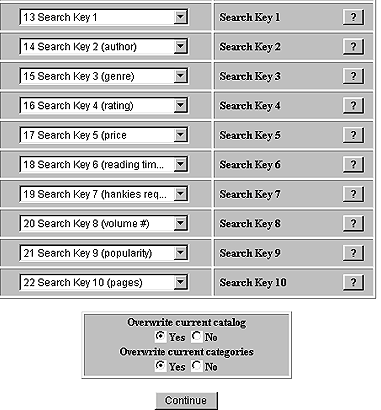
![]() Search
Keys 1-10: You may enter up to
ten keys for each record. These are the values that will be presented to
the customer if your site has an inventory search engine. Note that these
do not have to be values that exist in any other field in the record, but
are fields that are separate from other record content. This allows you,
for instance, to create a search key called 'new' and to place the value
'new' in only those records that have changed. Or to specify whether certain
books are fiction or non-fiction. You specify the titles for the search
keys for your inventory in the
item display configuration screen.
Search
Keys 1-10: You may enter up to
ten keys for each record. These are the values that will be presented to
the customer if your site has an inventory search engine. Note that these
do not have to be values that exist in any other field in the record, but
are fields that are separate from other record content. This allows you,
for instance, to create a search key called 'new' and to place the value
'new' in only those records that have changed. Or to specify whether certain
books are fiction or non-fiction. You specify the titles for the search
keys for your inventory in the
item display configuration screen.
![]() Overwrite
Current Catalog: Normally, the answer should be 'yes'. This will erase
all your item records and put new ones in their place.
Overwrite
Current Catalog: Normally, the answer should be 'yes'. This will erase
all your item records and put new ones in their place.
![]() Overwrite
Current Categories: Normally, the answer should be 'no'. There is information
in the category records that cannot be uploaded and you do not want
to lose it.
Overwrite
Current Categories: Normally, the answer should be 'no'. There is information
in the category records that cannot be uploaded and you do not want
to lose it.
![]() Continue:
When you press this button, the importation
process will start. When it is complete, you will see the EZ-Import
Results screen.
Continue:
When you press this button, the importation
process will start. When it is complete, you will see the EZ-Import
Results screen.