
EZ-PageBuilder Graphic
You get to this function from the EZ-PageBuilder main menu. You leave this function by pressing the Submit button at the bottom of the block (if you like the block and want to keep it) or by using the 'X' terminate block in the upper right corner of the block (if you want to abandon your work on this block.)
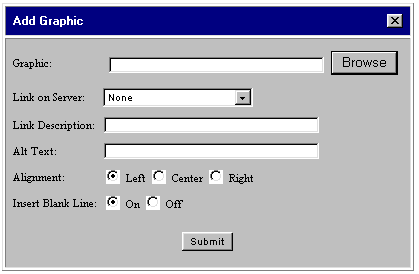
![]() Graphic:
You may key the name of the graphics file here. To avoid typing errors
and their unpleasant results, it is better to use the Browse
feature explained below.
Graphic:
You may key the name of the graphics file here. To avoid typing errors
and their unpleasant results, it is better to use the Browse
feature explained below.
![]() Browse
Graphic: You can browse the libraries on your website and on the server.
If you have a version
4 browser, you can also upload images from your local computer.
Browse
Graphic: You can browse the libraries on your website and on the server.
If you have a version
4 browser, you can also upload images from your local computer.
![]() Link
on Server: If you want the customer to be able to click on the graphic
and go someplace else, use the down arrow next to each box to browse the
list of possible links. You may link to other pages (which will have a
file extension of '.html'), to pictures, to item
category records or to functions such as the calendar,
the bulletin board, the item
catalog display or the site
search, the option to find
dealer/location, the hot links
page or the order form.
Link
on Server: If you want the customer to be able to click on the graphic
and go someplace else, use the down arrow next to each box to browse the
list of possible links. You may link to other pages (which will have a
file extension of '.html'), to pictures, to item
category records or to functions such as the calendar,
the bulletin board, the item
catalog display or the site
search, the option to find
dealer/location, the hot links
page or the order form.
![]() Link
Description: This is a small block of text that will be displayed under
the graphic. Use this to alert your customer to the fact that the graphic
is a link with words like 'see more'.
Link
Description: This is a small block of text that will be displayed under
the graphic. Use this to alert your customer to the fact that the graphic
is a link with words like 'see more'.
![]() Alt
Text: Some browsers cannot display graphics. This field contains the
text that you want to have displayed if the browser is not graphics-capable.
Alt
Text: Some browsers cannot display graphics. This field contains the
text that you want to have displayed if the browser is not graphics-capable.
![]() Alignment
(Left / Center / Right): Specify how you want the graphic to be aligned
within the block.
Alignment
(Left / Center / Right): Specify how you want the graphic to be aligned
within the block.
![]() Insert
Blank Line (On / Off): If you want to have an extra blank line between
this block and the next one, turn this button on.
Insert
Blank Line (On / Off): If you want to have an extra blank line between
this block and the next one, turn this button on.
To leave this function, press the Submit button (if you like the block and want to keep it) or use the 'X' terminate block in the upper right corner of the block (if you want to abandon your work on this block.)