
Using the Email List
You get to this option by selecting the choice View and Send to Email List from the Administrative Tools menu. You leave this option by pressing the Main Menu button.
You get a mailing list on your page by using the page construction utility on the Construction Tools menu to add a mailing list block. The options on the Administrative tools allow you to use your mailing list once it has been created.
You will be presented with two choices:
Viewing and maintaining the mailing list: Select the menu option titled "View Email List" and press the GO button. You will see a list of all the email addresses that have been left by your customers.
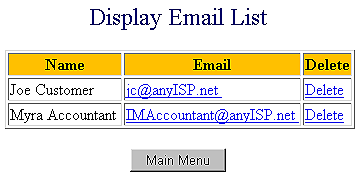
If you want to send an email to a particular customer, just click on that customer's email address.
If there are addresses here which are duplicate or which are customers to whom you do not wish to send emails, you can remove them from the list by pressing the Delete button. When you are finished, press the Main Menu button.
Sending Email: To send an email to all the customers on the mailing list, select the menu option titled "Send Email to List" and press the GO button. Enter the topic of your email and the message that you want to be distributed to your customers.
Note that the 'From' address in the email is automatically supplied from the field in your member profile that is titled 'Email address'. If there is a specific return address that you want to use for this type of email (such as 'MarketingDept@companyname.com'), you need to set this up as your email address in your member profile.
When you are finished, press the Main Menu button.