In EZ-PageManager, each page on your website is represented by a row in the table, like the one below:
Each individual part of this block contains valuable information that has an impact on your search engine rankings. In this section, you'll learn in detail about each of those parts and how to optimize these settings to achieve the best results.
Page PathThe first thing you'll see for each page is the page's path and filename, like the one below:
To preview the page, click on the file path, which is a link to the current page.
Page Title:The page title is represented like the picture below if there is a page title has been set:
If no page title has been set, a red X will indicate the problem:
Although a title is not actually a meta tag, it can be changed by clicking Edit Meta Tags.
Page Description:The description of the page is represented like this if a page description can be found.

If there is no description for the page, a red X will indicate the error:
To change the description, click Edit Meta Tags.
Page Keywords:The list of keywords is represented below, with keywords separated by commas:

If there are no keywords, a red X will indicate the error:
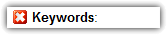
To add keywords to the page, click Edit Meta Tags.
Sitemap configuration has three pieces of information for each page: inclusion, priority, and update frequency. This information is displayed in the following format, with inclusion, priority, and update frequency separated by commas:
If the page is included in the sitemap, the priority is also listed in the top-right corner of the page information for quick scanning.
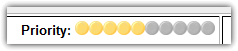
Sometimes, it becomes necessary to exclude a page from the site map. You may want to do this if you have a mirror page, or a page that is not ready for your visitors to see. Under these circumstances you should choose not to include the page in the site map. If you've done so, the sitemap indicators for the excluded page will look like the images below. Other site map settings have become irrelevant and are not displayed.
Robot Instructions:Robot instructions are displayed like the following, with the indexing instructions first and the following instructions second.
If robot instructions are not used, this will be indicated as follows:

To change robot instructions, click on Edit Meta Tags.
Edit Meta Tags and Page Options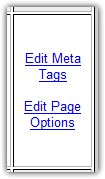
To edit any of the settings you see listed in EZ-PageManager, you'll use the links that you see listed on the right side. Edit Meta Tags allows you to edit the title, description, keywords, and robot instructions, as well as many other options that embed hidden information about your web page. Edit Page Options allows you to set sitemap information as well as many other options for the web page.